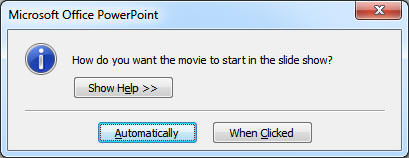|
PowerPoint allows you to play a video from any point within the video and end
at any later point. You need to configure the timings to get the desired effect.
In PowerPoint, do the following:
- After inserting the video, ensure that you click Automatically
button when asked how do you wish to play the movie:
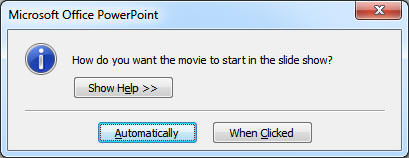
- Select the movie shape that you inserted on the slide.
- In PowerPoint 2007, select Animations tab, click Custom
Animations button.
In PowerPoint 2003/2002, right-click the selected shape and select Custom
Animation... menu item.
- In the Custom Animations pane, select the play animation
dropdown box and select Effect Options... menu item. The play
animation for a video looks like the right arrow head:

- Select From time in the Start playing section and enter
the time when you want to start your video in that box.
- Click OK button.
This will make PowerPoint start the video at the time when you want instead
of the beginning.
For making the video stop at a later point in time, do the following
- In the Custom Animations pane, select the pause animation
dropdown box of the video and select Timing... menu item. The
pause animation for a video is like two vertical bars:

- Select With Previous in the Start box.
- Put the number of seconds you want the video to play in the Delay
box.
- Click OK button.
This will make PowerPoint play the video for that many number of seconds and
then pause the video.
Related Tips:
More Tips...
|
|