 OfficeOne Display Assistant
OfficeOne Display Assistant
Answers to Frequently Asked Questions
Here are some of the frequently asked questions about Display Assistant
and their answers.
Display Assistant
- Which versions of Microsoft Windows does Display Assistant support?
- Which languages does Display Assistant support?
- I have more than one monitor connected to my machine. But Display Assistant reports only one monitor. What could be the problem?
Multiple Monitors
Display Assistant is supported on the following Microsoft Windows versions and editions:
- Windows 11
- Windows 10
- Windows 8.1: Windows 8.1 Enterprise, Windows 8.1 Professional.
- Windows 8: Windows 8 Enterprise, Windows 8 Professional.
- Windows 7: Windows 7 Ultimate, Windows 7 Professional, Windows 7 Home Premium.
- Windows Vista: Windows Vista Ultimate, Windows Vista Enterprise, Windows Vista Business, Windows Vista Home Premium.
The following Windows editions are not supported:
- Windows 7: Windows 7 Home Basic, Windows 7 Starter.
- Windows Vista: Windows Vista Home Basic.
Display Assistant is available in the following languages: English,
French, German, Dutch, Japanese. The translations from English are done
with help from Google Translator
and Microsoft Translator. Since
these are machine translators, there could be some incorrect
translations. Please email
OfficeOne in case you
find an incorrect translation or if you have a better translation.
Technical support for Display Assistant is available in English only.
Its actually Windows that it seeing only one monitor! There are a
couple of possibilities that could be causing the problem.
Possibility 1:
Windows isn't configured to use the other monitor. This is the most
commonly encountered problem. Follow these steps to configure Windows to
use the other monitor:
- Go to Display Properties dialog box by selecting Start | Settings | Control Panel menu item and launching Displayapplet.
- Go to the Settings tab.
- Click on monitor 2 and check against the Extend my Windows
desktop onto this monitor check box as shown below.
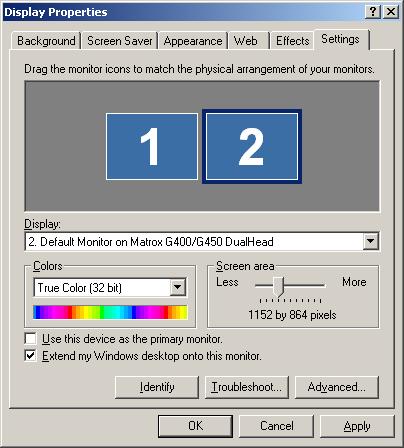
- Click OK.
Possibility 2:
The display isn't configured for true multi-monitor mode. Visit
here
to configure your machine for true multi-monitor mode. A detailed
discussion on true multi-monitor mode is available
here.
Some display cards do not support true multi-monitor modes but still
support multiple monitors with the ability to display different content on
different monitors. PowerShow offers TickerShow feature that allows you to
run multiple slide shows simultaneously with such display cards. Matrox
DualHead2Go is one such device that splits video signals across multiple
monitors. Visit the following pages for step-by-step instructions on how to
display multiple slide shows simultaneously with such display cards.
Although these tips are tuned for Matrox DualHead2Go device, the steps are
similar for any display card exhibiting such characteristics:
Click on the following links to know more about multi-monitor feature:
- Multi-monitor concepts: A brief tutorial that explains the concepts involved in multi-monitor feature.
- Multi-monitor website: A website dedicated to multiple monitors.
- A brief note on how to configure multi-monitor support in Windows XP at Microsoft website: Expand Your Workspace with Multiple Monitors and Dualview
The following vendors manufacture multi-monitor cards:
- ATI: ATI manufactures true dual-head and quad-head cards - ATI FirePro 2450.
- Matrox: Matrox manufactures true dual-head cards - Millennium G450, Millennium G550, Matrox P650 and P750, Matrox Parhelia.
- NVidia: NVidia's MX and Go series of graphic cards have multi-monitor features. GeForce2 and GeForce4 both have MX and Go variants.
Click here to
see a range of multi-monitor cards available through Amazon.