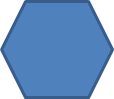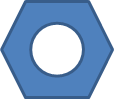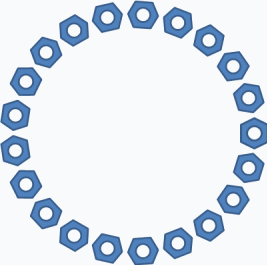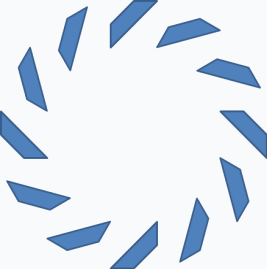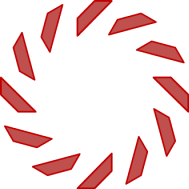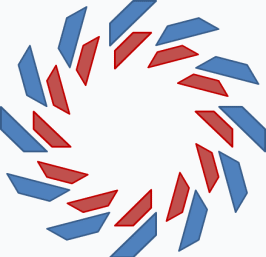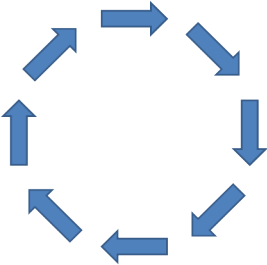Overview
Tutorial
Examples
Download
Install
Purchase
FAQ
Upgrade
Uninstall
|
Examples
Here are more examples for you to get the most out of OfficeOne
CircleTools. We encourage you to submit cool stuff that you create using
CircleTools at
officeone@officeoneonline.com. We plan to include interesting
submissions here alongwith proper credits. Ensure that you visit the
Tutorials page to become familiar
with CircleTools.
| Example 1 |
| Step 1 Create
a Nut using Shape Subtract
tool. |
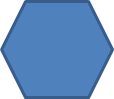
|
minus |
 |
equals |
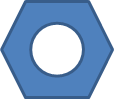 |
| Step 2 Use
CircleTools on the nut. |
CircleTools
Diameter: 270
Rotate Shapes: Checked
Rotation at 3 o'clock: 90
Add Shapes: 20
|
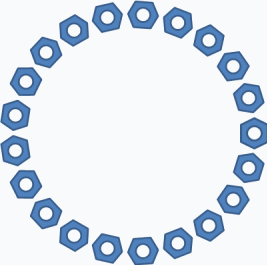 |
| Step 3
Select all 21 shapes. Select Home tab and click Shape Effects
menu, Preset item and click Preset 10 item. Click Shape
Fill and select Black color to get |
 |
| |
|
|
| Example 2 |
| Step 1

|
CircleTools
Diameter: 270
Rotate Shapes: Checked
Rotation at 3 o'clock: 90
Add Shapes: 11
Group all 12 blue shapes |
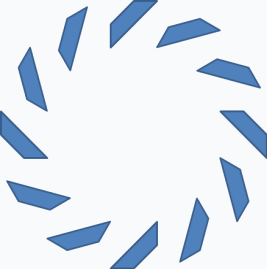 |
| Step 2
 |
CircleTools
Diameter: 200
Rotate Shapes: Checked
Rotation at 3 o'clock: 90
Add Shapes: 11
Group all 12 red shapes |
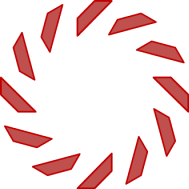 |
| Step 3
Place the red circle inside the blue one and add Spin
animation to each of them such that blue spins clock-wise while red
spins counter clock-wise. You can setup the animation timings to
keep them spinning till you move to the next slide to get a
concentric circles rotating against each other. |
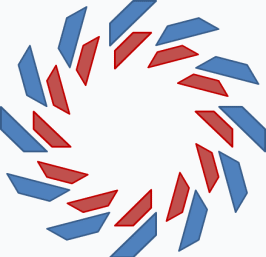 |
| |
|
|
| Example 3: A circle
of arrows |
| Use a down arrow:
 |
CircleTools
Diameter: 270
Rotate Shapes: Checked
Rotation at 3 o'clock: 0
Add Shapes: 7Group all 8 shapes |
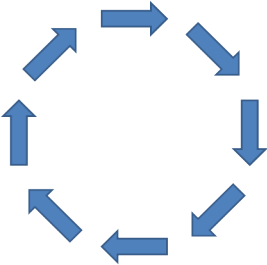 |
| |
|
|
| |
|
|
| |
|
|
|
 OfficeOne
CircleTools
OfficeOne
CircleTools